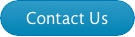Getting Started
Getting Started
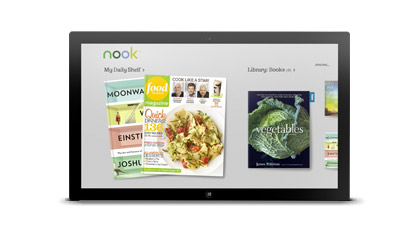
Getting Started
We'll help you get started with your NOOK® for Windows 8™ app in a few easy steps.
Download NOOK® for Windows 8
- From the start screen on your Windows 8 device open the Store.
- Swipe right to left on the screen to bring up the charms sidebar.
- Use the search function to locate the "NOOK" App.
- Tap the white 'n' NOOK icon to open the app details page.
- Tap "Install" to download and install the App on your Windows 8 device.
Sign In
-
With a Microsoft Account
- If you have an existing Microsoft account, click or tap on the "Continue with your Microsoft account" button and follow the on screen instructions to sign in.
- If you do not already have a Microsoft account, please click the "Sign up for a Microsoft account" link and follow the on-screen instructions to create one.
OR
-
With a NOOK Account
- If you have an existing NOOK or Barnes & Noble account, follow the on-screen instructions to use it to sign in on NOOK for Windows 8.
- If you do not already have a NOOK account, please click or tap on "Create a NOOK account" and follow the on-screen instructions. By creating a NOOK account, you can access your NOOK Library across other NOOK devices and NOOK Reading Apps.